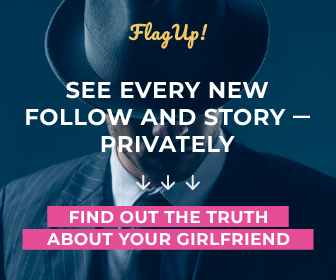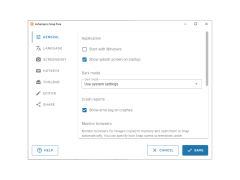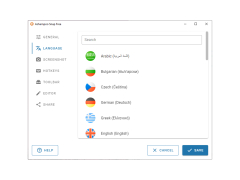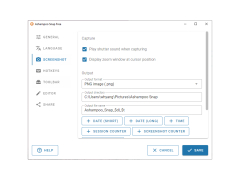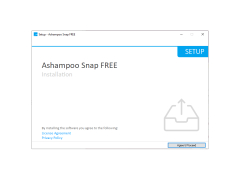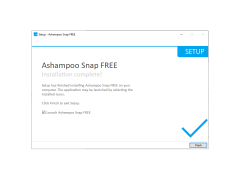Operating system: Windows
Publisher: ashampoo GmbH & Co. KG
Antivirus check: passed
Ashampoo Snap is a program that allows you to create screenshots as well as record video from the screen. In addition, after capturing an image or video from the screen, you can edit your content using convenient tools.
Capturing video, which is now available in Ashampoo Snap, opens up new possibilities for users. Now you can shoot video game reviews (in the window) and save them in high quality. You can also create video tutorials and tutorial videos, for example, about the use of software, etc. Video can be saved in several popular formats. In addition, the program now has new great effects, such as zooming in on the picture while shooting video, as well as highlighting the cursor with a colored circle. You can also pause the video and resume it again. This is useful when you need to change the program, or prepare screen content. Ashampoo Snap does not limit you to just one screen. The program supports multi-monitor environments.
Ashampoo Snap offers flexible and convenient screenshot capturing, video recording, and post-capture editing tools.
Ashampoo Snap supports a huge number of possibilities to edit the created screenshots. This allows you not only to take a picture of the desired part of the screen, but also to edit it and give it a professional shine. Once the image is created, the intuitive editor will open automatically. You can add informative tips, arrows, text, additional images, watermarks, copyright and more to your screenshot.
- Object editing has been improved: objects such as text, arrows, and geometric shapes can be edited even more easily. This kind of objects now has a separate editing panel at the bottom of the program window;
- New editing features: Ashampoo Snap now doesn't limit you to selecting (highlighting) only one area of the screen - you can draw your users' attention to several areas of the screenshot. In addition, you can now add stamps and images;
- Different methods of capturing video: You can use two available methods to capture video. Video can be saved "off the fly" during shooting, or it can be saved first to a buffer and then to a video file (WMV or AVI);
- even more video codecs: Ashampoo Snap now supports even more codecs. Windows Media Video 7, 8, 9 codecs and all installed on the system are supported;
- New cursor and zoom effects: You can use new effects when shooting video. The cursor can be shown or hidden - at your discretion. In addition, the cursor can be highlighted with, for example, a colored circle. You can zoom in on individual moments to display the details more precisely;
- Advanced image capture with automatic scrolling: Ashampoo Snap makes it possible to capture all the content of a text document or web page in one image, even if the page needs to be scrolled. Also the program provides shooting of Java applications. Ashampoo Snap automatically scrolls the window and captures everything, including parts of the document that are not visible;
- Support for computers with multiple monitors: you can take screenshots and shoot videos not only on the main screen, but also on the rest of the screen. Shooting areas that occupy parts of multiple screens is also supported;
- Send by e-mail: you can now send your photos in one PDF file by e-mail.
- Quick Start: Ashampoo Snap is always available through the toolbar at the top of the screen, which gives access to all functions;
- Different screen capture modes: use different screen capture modes for different purposes, which will give you the best results. You can take screenshots of application windows, including non rectangular forms. Or take a picture of a selected part of the screen by highlighting it with the mouse cursor. You can also capture a predefined part of the screen by specifying the width and height of the rectangular area in advance, or you can use auto-scrolling to capture large text documents or web pages;
- Smooth Windows integration: Ashampoo Snap keeps track of standard Windows hotkeys to create screenshots and reacts when they are clicked;
- on the fly" effects: immediately after taking a screenshot, you can automatically apply effects such as shadows, curved corners of the photo, etc;
- Add audio comments: use your microphone to add voice comments for the video. Audio settings are present.
- User Assistant: the improved user assistant, who is activated by default in Ashampoo Snap, shows where everything is and explains how and what to use it.
PROS
User-friendly interface with easy navigation.
Offers high-quality output for images and videos.
CONS
Doesn't support video recording on some systems.
Occasionally struggles with capturing scrolling web pages.