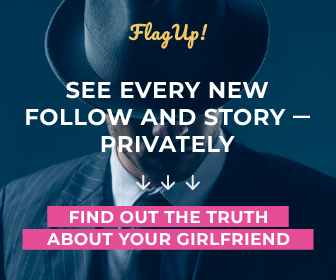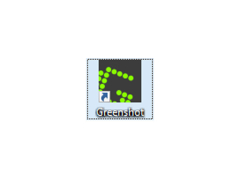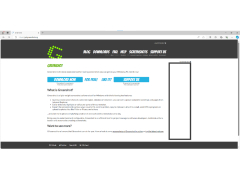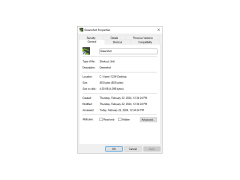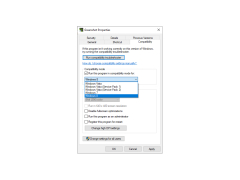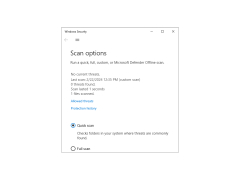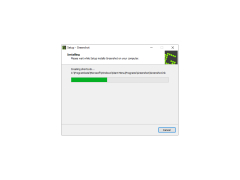Greenshot
Quickly create screenshots of a selected region of the user's screen
Operating system: Windows
Publisher: Thomas Braun, Jens Klingen, Robin Krom
Release : Greenshot 1.2.10.6
Antivirus check: passed
Greenshot is a program for creating screenshots using several methods. Immediately after installation, the program is placed in the system tray, from where all its functions are available. With Greenshot, you can take snapshots of a full screen, a specific window, or an installed area of the screen. The created screenshot can be sent to the graphical editor for further processing, copied to the clipboard, printed or saved to a file.
In the editor you can draw rectangles, ellipses, lines and arrows, add text marks, highlight the necessary image elements, crop screenshots at the edges, import graphical objects from external files and perform many other operations inherent in a regular graphical editor. In the settings, you can select the interface language, change hotkeys for quick snapshot taking and using the program functions, activate image capturing together with the cursor, and set some other parameters.
Greenshot enables quick and easy screen captures with a range of editing tools, making it ideal for creating clear, professional screenshots.
Greenshot is fast and stable enough. No operations during the test caused hangs or errors. This tool can be recommended to anyone who needs a simple and effective computer screen capture tool.
.NET Framework 4.0 or higher.
1 GB of RAM or more.
15 MB free hard disk space.
PROS
Offers advanced screenshot capture and editing tools.
Free and open-source software with no ads.
CONS
No image editing tools included.
Poor customer support and updates.