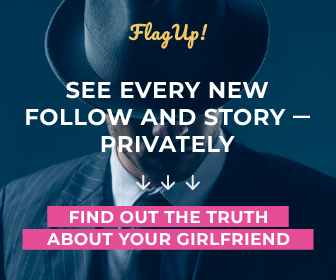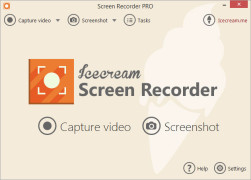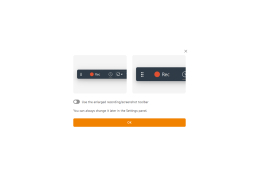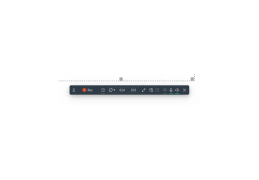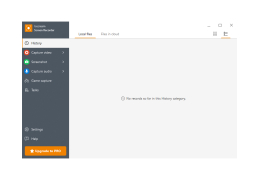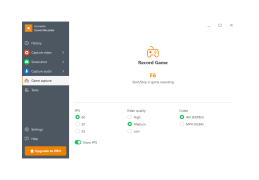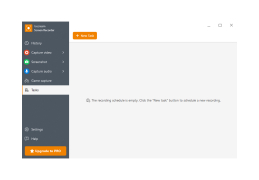Operating system: Windows
Publisher: ICECREAM APPS
Release : IceCream Screen Recorder 7.36
Antivirus check: passed
IceCream Screen Recorder is one of the most convenient and intuitive programs for recording screen videos and taking screenshots. The start window will meet you with two points: "Screen Capture" and "Screenshot". Selecting any of these functions will open the corresponding control panels as well as a frame indicating the recorded area of the screen. It can be moved freely in any direction, pulled by special controls, changing the aspect ratio and scale, or you can specify the exact size in pixels from the settings menu. You can also select the option to record the screen area around the cursor (and the size of the area, respectively). The program allows you to add notes, text and other graphic elements to the created images and clips. This can be done from the "Drawing" panel.
Unfortunately, IceCream Screen Recorder does not contain any specific recording quality parameters (resolution, bitrate, codec, etc.). Only the menu with options is available to the user: "tall", "middle" and "low". This is probably the only obvious disadvantage of this program. On the other hand, it has many advantages and features that other similar applications do not have. These include: support for scaling during recording, flexible sound settings, the ability to use the "step" tool to highlight the steps to be taken when creating a video lesson, the option of automatically disabling the screen saver when recording, displaying keystrokes, hiding desktop icons, and copying screenshots to the clipboard. And the main thing is that all these features are available for free.
IceCream Screen Recorder allows easy, custom screen recordings and annotated screenshots, ideal for creating video lessons.
- allows you to create screenshots and videos as the entire screen and as a specified area;
- Includes a drawing panel that can be used to mark images and clips, add text, and so on;
- can record video from a webcam at the same time as the screen recording;
- offers the user the option of displaying keystrokes to be pressed;
- Supports video scaling during recording;
- allows you to mark new steps in the video tutorials.
PROS
Supports recording video and audio simultaneously.
Offers customizable recording areas and screen capture.
CONS
Watermark present in free version.
Advanced features available only in the Pro version.