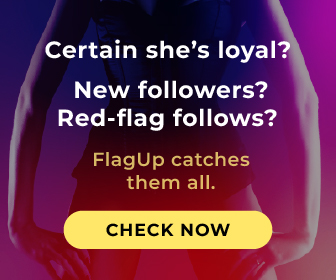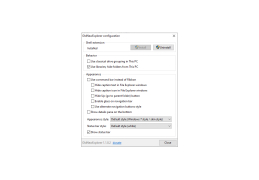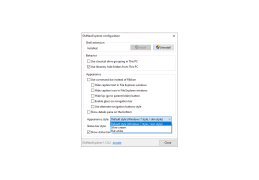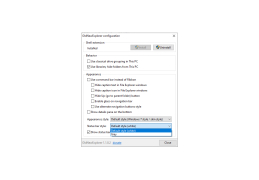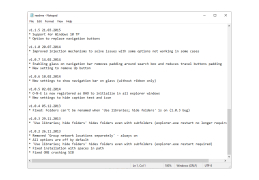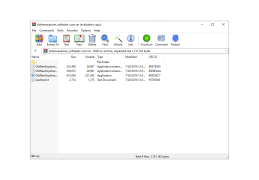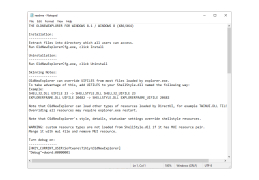OldNewExplorer
OldNewExplorer is an application which gives you the shells of much older programs and systems
OldNewExplorer is a utility that allows you to return the familiar Explorer from Windows 7 to Windows 8, 10 and possibly future versions of the operating system from Microsoft. Returning" means changing the key arrangement on the toolbar and switching to the old directory tree structure. "Return" to the old shell is literally one click away. Just start OldNewExplorer and click on the "Install" button. You can also select a number of parameters to change. For example, the program allows you to return the standard media grouping, change the display of libraries, switch to the standard command line instead of the Ribbon panel, and choose the style of windows. If for some reason you are not satisfied with the results of the program, you can quickly undo all the changes by pressing the "Unistall" key. The installation and uninstallation processes require the user to have administrator rights.
OldNewExplorer itself works in a portable mode and leaves no "traces" in the system. The developer of the program warns that support for Windows 10 is currently added in test mode. So use OldNewExplorer on the top ten at your own risk. Also keep in mind that sometimes you may need to restart your computer or simply reboot your user account to make changes to Explorer. The program is completely free and does not contain any paid functions.
OldNewExplorer lets you easily revert to the familiar Windows 7 Explorer interface in newer versions.
- allows you to return the Explorer structure from Windows 7 to Windows 8 and 10;
- one click to make changes to the shell. If necessary, changes can also be quickly undone;
- replaces the Ribbon panel with a familiar command line;
- changes the settings for grouping folders;
- is completely free.
PROS
Removes undesirable Windows 10 features.
Lightweight and easy to use.
CONS
Limited customization options available.
Initial setup process might be confusing for beginners.
Isaac
OldNewExplorer is a shell extension for Windows. It only works with Windows 8 and the latest versions of Windows till now. It can undo changes to files. Therefore, it works as a tweaking application. It also has a nice graphical user interface.
Mon, Feb 26, 2024
Users can restore Windows Explorer using this tool. It can restore the connected devices on a computer. It also has the ability to restore device groupings like earlier. Users sometimes use it to remove bloatware. It can restore libraries as well.
This tool can also restore the command bar and ribbon directly. Therefore, it can improve performance as well as some graphical things.