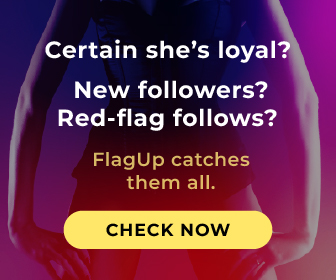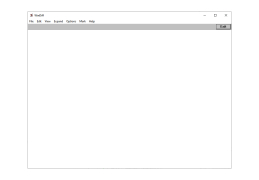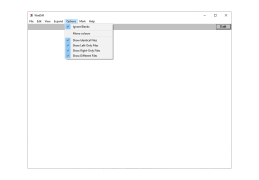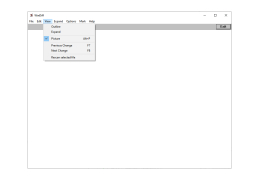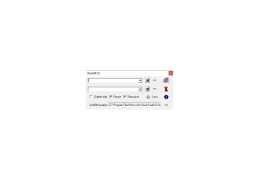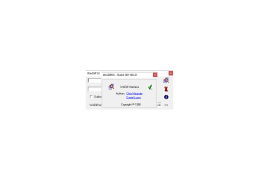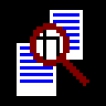
WinDiff
However once you get the notion as with all great concepts it becomes glaringly evident
Operating system: Windows
Publisher: Mingkun Goh
Release : WinDiff 5.1
Antivirus check: passed
You may need to compare two files at some point if you work with papers. Fortunately, there are many apps that make this process simple WinDiff is a little program with an easy-to-use interface that enables users to compare two different files or directories. When it comes to this responsibility, the application performs a reasonably excellent job of displaying the content as text and emphasizing the distinctions between the two. Naturally, WinDiff includes a few more helpful features, such as a fairly straightforward UI to aid you in this task.
It just takes a few seconds to compare two files or folders because the user only needs to enter the two paths; the application does the rest. A few features might yet be improved or, at the very least, revised, even though you can also edit the left or right file mark patterns or rescan a certain file. You must choose the file manually each time because there isn't a built-in file explorer that allows you to navigate to the file you want to compare. Additionally, there is no "Browse" button, so if you desire to compare two distinct directories, you must type down the entire path letter by letter.
Additionally, even though the layout is really straightforward and aids the application's functionality, it requires a facelift primarily since this type of program needs to be much more user-friendly and uncomplicated. To sum up, WinDiff is a useful tool overall, but there is still much room for improvement in the majority of its important functional areas the concept is fantastic, but significant improvements are urgently necessary giving it a try, though it is not in vain if you've succeeded in finding it.
My postbag indicates that not many people are aware of the advantages of using WinDiff to compare files.
let's consider a scenario where we want to locate a certain registry value such as a setting we want to modify for the winlogon message box this is a summary of our strategyFeatures:
- Guy's genius usage of WinDiff: locating registry settings
- Introduction to windiff
- The zebra stripes of WinDiff
- Folder or directories compared with windiff
- Windiff PowerShell compare-object free download
Export the registry with Regedit before making any modifications
Change it, for instance by erasing the checkmark from a checkbox
Utilizing WinDiff compare the two
PROS
Easy to use with simple interface.
Supports binary file comparison.
CONS
Outdated user interface design.
No option for comparing directories recursively.