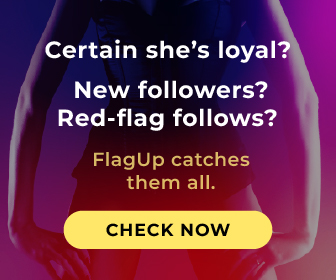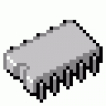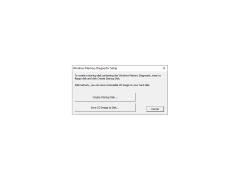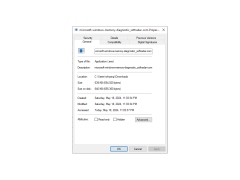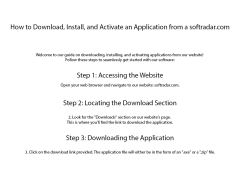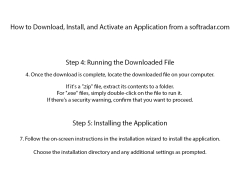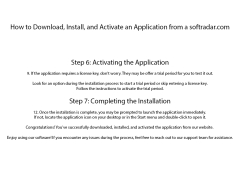Microsoft Windows Memory Diagnostic has a large set of tools that are designed to diagnose memory. If you have any problems running Windows, you can use this application to determine exactly what caused it. Windows Memory Diagnostic has a user-friendly, intuitive interface that allows even the most inexperienced user to quickly and easily understand its basic functions. On most PCs, you can easily start the program, read the help and perform the first diagnostic test of the system in less than 30 minutes.
To run Windows Memory Diagnostic, you will need to burn it to a disk, which you then need to insert into the CD drive and reboot your personal computer. After rebooting your PC, Windows Memory Diagnostic will start and you will be able to see its interface. Then the first diagnostic testing of hardware will be performed after successful execution of which the second testing will be launched, and it will be followed by the third, fourth, etc. until you stop the program or all the diagnostic tests will be performed.
Microsoft Windows Memory Diagnostic efficiently identifies and helps resolve any memory-related issues on your PC.
CD/DVD Burner for disk creation
Bootable CD/DVD Drive
Minimum 1GB RAM
PROS
Checks RAM for possible defects, enhancing system performance.
Free, lightweight, and doesn't require installation.
CONS
Doesn't provide comprehensive error reports.
No options for scheduling tests.
Owen
Windows Memory Diagnostic is a tool that comes pre-installed on Windows 11. Its purpose is to help identify and resolve any issues with your computer's RAM (random access memory). RAM plays a role in storing data allowing the CPU to access it quickly during various operations. If there are problems with your RAM, it can result in performance, frequent freezing and error messages like " memory" or "out of memory." To use the Windows Memory Diagnostic tool you have options; you can search for it in the Start menu, use the Run application function (Windows logo key + R) or navigate through the Settings menu. Before running the tool make sure to save your work and close any programs. Once you start the process your PC will undergo a thorough analysis of its RAM. Once completed you'll receive results in the notification area. In addition to using this tool you can optimize your RAM usage. Monitor resource consumption using built in Windows features, like Task Manager to ensure optimal performance. It's recommended to check your RAMs health using these tools to maintain system efficiency.
Fri, Feb 9, 2024