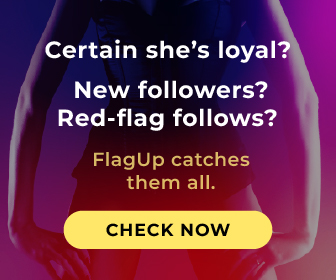Operating system: Windows
Publisher: Cesar Mauri Loba
Release : Enable Viacam 2.1.0
Antivirus check: passed
Technology obviously makes life better, easier, and more comfortable for all regardless of disabilities. Have you ever wondered how people with disabilities were disadvantaged to use computers with the mouse not until a software solution that substitutes the mouse for head came into being? The ingenuity in developing a hands-free mouse that functions seamlessly upon the movement of the head (not hand) has given values and easy use of computers to the disabled people.
Additionally, even though people with disabilities find this software worthy and very useful, just anyone can use it as well, there are so many amazing ways to make use of this software, especially with many automaton scripts and voice recognition software.
Enable Viacam is a substitute for a conventional mouse that requires the hand to control. Instead, the web Camera is synchronized with the head movement, and this, in turn, controls the pointer just as seamlessly as your hand is controlling it. No hassle at all!
I know you might be thinking of how do I right-click or left click? All these were thoughtfully thought of, and every mouse feature is Incorporated. eViacam comes with the flawless development that gives every user the power to choose what works for you in terms of pointer speed, just like mouse setting, smoothness level, dwelling time as you would choose if it were with mouse and pointer ease of use in general.
The amazing part of this software is that you require no expensive or high-end webcam to use with, any good quality webcam will do, and it asks for no hardware. There are varieties to choose from when it comes to the array of platforms the software works with, GNU/ Linux users are not left out, and Microsoft Windows like 2000, XP, and Vista7.
How to use eViacam:
This is a not-so-bulky software of just 116mb for the 2.1.0 version, and it requires no premium or subscription, it's free for all. After downloading the software, the installation is as easy as just running software, and the user interface comes up with the main window enabling your webcam. You will know it is on when you can see yourself, and the interface comes with every necessary wizard configuration. You will see the File icon at the top left corner, followed by the configuration where you do your settings and help icon in case you need support.
Ascertain the clarity of the image showing on the webcam for efficiency, and a blue rectangular box will capture your face, this is used for tracking your motion.
Every mouse comes with the click option, so is eViacam - both right and left click, the draft, the release, and then double click are all embedded in the click option.
Regardless of disabilities, everyone can now now control the mouse without hands.Features:
- Mouse without hand, only your head movement.
- Wizard configuration enables you to set the software to your suitability.
- Ease of use is top-notch, both novices and professionals can make use of this program effortlessly.
- Works with GNU/Linus and Windows.
- Free download without paying a dime.
- It was built for everyone, including people with disabilities.
Requires a good quality webcam
116MB free disk space for installation
Compatibility with GNU/Linux systems
PROS
Highly customizable to fit individual needs.
Open-source and completely free to use.
CONS
May lag on slower devices.
Needs proper lighting for smooth functionality.