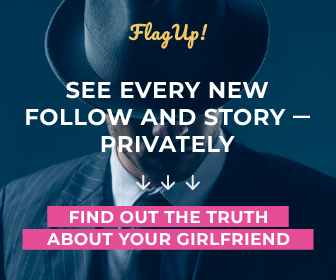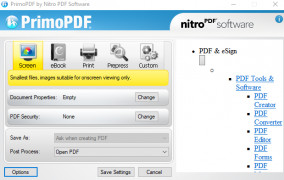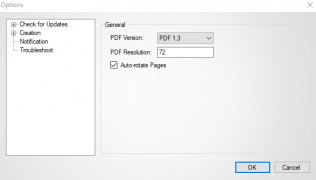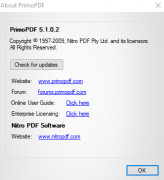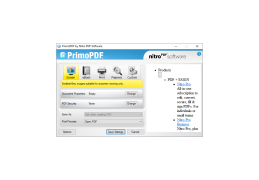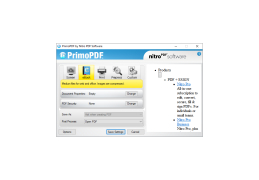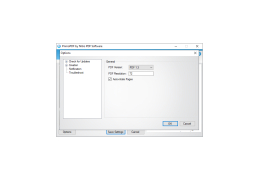Operating system: Windows
Publisher: activePDF
Release : PrimoPDF 5.1.0.2
Antivirus check: passed
Before downloading Primo, I googled it and found a Wikipedia reference to the software. I also saw that it was available for download on CNET, a site that trusts for downloading software. With these two factors combined, I decided it was reasonably safe to download and try the software. The installation took a bit longer than it might have because I didn't have the latest version of .NET on my computer, but that was automatically downloaded by Windows once I gave Windows permission to update my computer.
Once downloaded, the icon that was created for Primo was helpful because it succinctly stated what Primo would do and how to do it. I had to take a file I wanted to convert and drop it on the icon. Therefore, I dragged a text file I had created onto the icon, and the new PDF version of the file opened. I was impressed by how easy that was.
Investigating further, I found the listing for Primo found on my computer when I clicked the Windows button in the lower-left corner of the desktop and found that I could open an online user guide, which was handy because I still didn't know too much about the software. I also tried clicking on the icon for Primo that was created on my desktop and first pressed the "options" button. There I saw that I could check for updates on Primo and choose to have pages auto-rotate if I wanted. I also could set the resolution for the PDF pages and choose if I would be prompted before overwriting existing PDF files.
Along the top of the main window of the graphical user interface was a choice of whether I wanted my PDF to be a small file suitable for viewing on a computer, which I assume would be a low-resolution file, or a larger file suitable for printing. Clicking the "PDF security" button, I found two other nice features. First, I could set a password to open a document. Second, I could set a password to make changes to my security settings. Below that button was another that would allow me to open the PDF, email the PDF, or do nothing after processing was done. Finally, the program was installed in my x86 program files folder, and there were clear choices there as to whether I wanted to update the software or delete it.
quick conversion of files to the PDF formatFeatures:
- converts a text file to PDF
- lets the user set the resolution of the resulting PDF
- allows file conversion to be initiated by an easy drop of the document onto the icon
- permits the user to save settings like auto-rotating documents
- gives the user the chance to set the properties of the resulting document like the title and author
- includes security options for the document
Requires latest version of .NET framework
Sufficient hard disk space for installation
PROS
Supports a wide range of file formats.
Doesn't compromise original file quality during conversion.
CONS
Limited features compared to other PDF conversion software.
No dedicated customer support for troubleshooting issues.