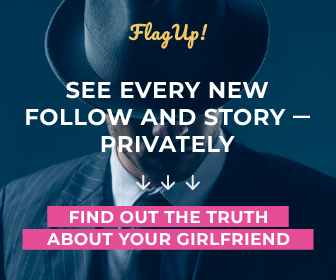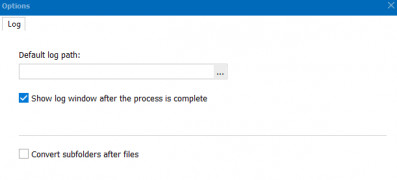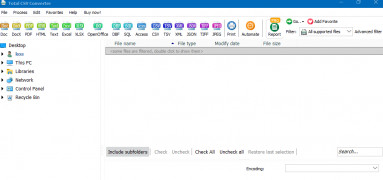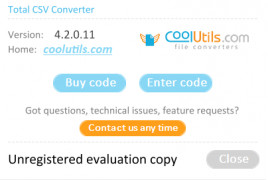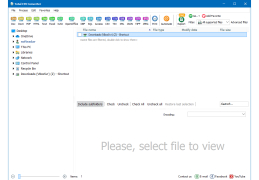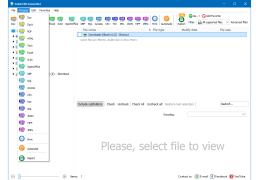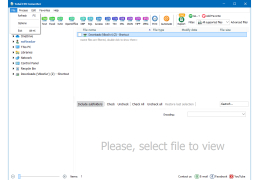Total CSV Converter
Converts your CSV and TSV files to OpenOffice and Microsoft Office formats
Operating system: Windows
Publisher: CoolUtils
Release : Total CSV Converter 4.0
Antivirus check: passed
Total CSV Converter for Windows is a user-friendly and easy-to-use tool you can use to convert your CSV and TSV files into an OpenOffice or Microsoft Office file of your choosing. This includes XLS, XLSX, DBF, XML, PDF, HTML, JSON, TXT, DOC and a number of OpenOffice formats.
This simple to use the app is not just a converter for standard apps. It can also function as a tool for editing other documents. It is possible to convert group files, save document settings, and can switch conversion parameters according to the assignment. Files can additionally be processed in batches. Large files of 1 gigabyte or more can too be processed.
An extra feature called Option Saving allows the user to save frequently used job settings to make things run faster and more smoothly. Your Option Saving setting enables you to save the setting for jobs that you often perform, which makes the process more efficient and time-saving.
Any one of your CSV and TSV files can be converted into OpenOffice and Microsoft Office!
This flexible program allows you to set different delimiters and other conversion parameters as well. Zipped files are also supported. You can even select CSV data you want to convert and then skip any rows you don't want in the output file.
The interface, in standard Explorer style, is very easy to navigate. It includes a menu bar, offers a tree view, and lists out all of the items. The program was specifically designed to be as user-friendly and straightforward as possible. Total CSV Converter is specifically made to be adaptable to any skill level. The app's wizard is there to help and guide anyone who is inexperienced. This helps to locate files and set up new jobs. There are features designed for advanced users as well offered from the command line. All you need to do to get started is download the software, select the CSV files that you want to convert in the left folder tree, and check the ones that you want to process. Then you select the target file type you wish to convert to. At this point, the wizard will take over and ask you any additional questions which will allow you to customize everything according to what you desire. Then you press the Start button, and that is it! You will notice a log file detailing the conversion. It really could not be easier.
RAM of at least 256 MB
Free disk space of 50 MB
Supports Microsoft Office and OpenOffice formats
PROS
Intuitive and user-friendly interface.
Batch conversion feature saves time and effort.
CONS
No live customer service support.
Requires technical knowledge to navigate.