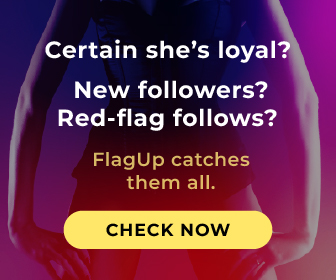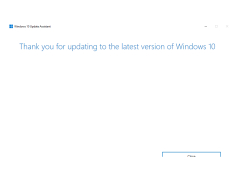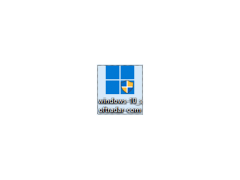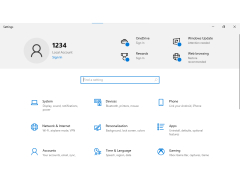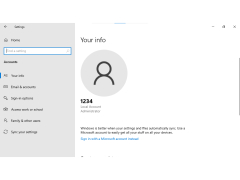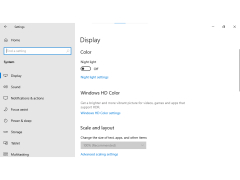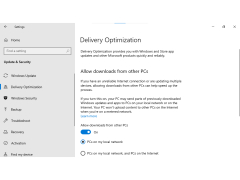Windows 10 is the operating system that brings up the Start menu again. It opens as in Windows 7, although the Metro Interface remains and can be activated via the taskbar. Among the novelties there are also virtual desktops, launch of Metro applications in windows, slightly modified interface and other smaller details.
Let's start with the Start menu. In Windows 8, many people lacked it, and then came (and still come) to the aid of special programs that disabled the starting Metro screen. Microsoft realized that not everyone (and not everyone needs them) had touch screens, and in the new version the Metro-style interface was put on the back burner. The default menu is now the Start menu and the tile interface can be activated in the settings in the Control Panel. The Start menu now contains both Metro application tiles and desktop programs, and in the form to which we are accustomed. This menu can now be changed in size, namely to increase or decrease its height. If you have used Metro-style applications, now you will appreciate that they run not only in full screen mode, but also in windows, as well as desktop applications. Windows 8 has a Snap feature that divides the desktop into two parts: one showing the Metro application and the other showing the desktop or a program from the regular interface. Here, in Windows 10, this function not only stayed, but also evolved. And now it can divide the screen into 4 applications, regardless of the interface for which they are intended. To use it you need to drag the window with the mouse to the corner of the screen or its side part.
Windows 10's main benefit is its versatile compatibility with both touchscreen and non-touchscreen devices, offering a customizable Start menu and multi-application interface.
In addition, the new system is equipped with virtual desktops, which were not previously available. There is a Task View button on the taskbar. By clicking on this button you can see all running applications, as well as create new (empty) desktops, where you can place new programs. This may be convenient for separating activities. For example, programs for work may be hosted on one desktop and programs for entertainment may be hosted on another desktop. Also, you can organize the work of several people on one computer using virtual desktops. The running programs in the taskbar are displayed in an interesting way. Icons of the program of the current (currently active) desktop are displayed in the normal mode, and icons of the programs on other virtual desktops are marked only with a small strip at the bottom (see screenshots). Thus, we see all the programs running on the computer, but we can recognize them by their belonging to different desktops. The right vertical panel, which in Windows 8 slides out when the cursor is moved to one of the corners, is also present in the new system, but now it does not respond to the cursor, and is called by the combination of Win + C. It is convenient to open the control panel, the system information dialog and the personalization dialog through it (if you prefer to use keyboard shortcuts). There is also a power button and volume slider, but Windows 10 user will use their services very rarely, as it is easier to turn off the computer and adjust the volume. There are changes in the interface. Frames have been selected from the windows, but have made the opening and closing animations more spectacular for them. Some icons have been changed, although by the time the final version of Windows 10 is released, it is likely that all standard icons will have been updated. If you are one of those who like Metro-style interface, you can activate it. Right-click on the taskbar and select Properties, then in the window that opens, go to the Start Menu tab and uncheck Use the Start menu instead of Start screen. In this way, the Windows 10 developers confirm their intention to make a system suitable for all devices. In general, despite all the new features, Microsoft's "hayters" are once again opening up a wide field for criticism. The company is once again trying to sell us something that could be implemented in a new service pack for Windows 8. However, we're used to it, and Windows 10 is likely to outperform Windows 8 in terms of the number of users a few years after its final release.
- the developers returned a Start Menu that wasn't in Windows 8;
- added the possibility of creating several desktops;
- the interface and standard icons have been slightly changed;
- the Snap function has been improved.
PROS
Compatible with most hardware and software.
Familiar and easy-to-use interface for all user levels.
CONS
Privacy concerns due to extensive data collection.
Frequent updates can disrupt workflow.