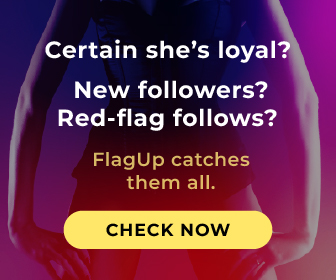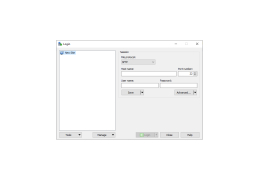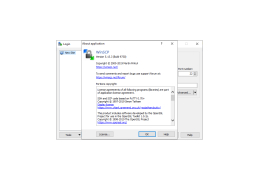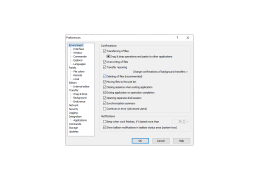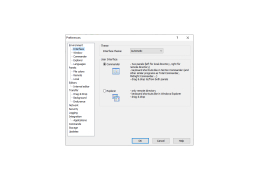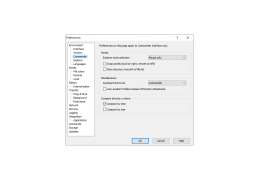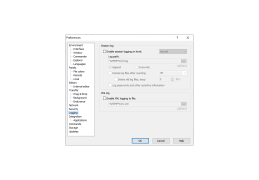WinSCP is a free open source SFTP, FTP and SCP client. It has good functionality and can compete with paid FTP clients. The graphical interface has two modes - Total Commander type and similar to Windows Explorer. A package is available for use without installation in the system and for storage on U3 formatted USB disks. WinSCP supports local and remote directory synchronization.
WinSCP Portable offers convenient, portable access to advanced file transfer functionalities, without requiring any installation.
Graphical interface. WinSCP has two types of interface: Commander interface and Explorer interface. The Commander interface is based on file managers like Norton Commander. The left pane displays files on the local machine and the right pane displays files on the server. The Explorer interface is an interface similar to Windows Explorer. Only files on the server are displayed, and the directory tree on the left is displayed. Beginners can choose the Explorer interface, it will be easier to learn. The installation file contains all the translations that have been done so far. Integration with Windows creates an icon on the desktop, and you can create an icon in the shortcut menu. It is also possible to add WinSCP to the "Send" menu of the Windows Explorer context menu. U3.WinSCP support is also available as a U3 package. U3 is a standard for formatting USB flash drives. The U3 package is WinSCP, pre-configured for portable use. Supported operations.
- navigation;
- loading;
- Connection control;
- edit / open / rename / delete files;
- directory synchronization on the local machine and on the server;
- Change the properties of files and folders;
- editing files on the server;
- creation of files, folders, links, shortcuts.
SFTP and SCP protocols: WinSCP currently supports file transfer over three protocols: SFTP, FTP and SCP. Scripting: In addition to the graphical interface, WinSCP provides a console interface with many commands. Commands can be printed in the console or read from a file. WinSCP supports several synchronization options.
- you can start the synchronization function so that WinSCP can do it for you;
- If you prefer to upload modified files directly to the server, you can use the "Keep remote directory up to date" function, which monitors the changes made and automatically synchronizes directories;
- If the remote and local directories contain identical files, but with different creation times, use the Synchronize timestamps function, which synchronizes directories without having to upload files again.
Integrated text editor.WinSCP has a built-in text editor that allows you to edit local and remote text files.
PROS
Supports several protocols including SFTP, SCP, FTPS.
Highly customizable with a user-friendly interface.
CONS
The interface can be confusing for beginners.
Occasional issues with speed and performance.