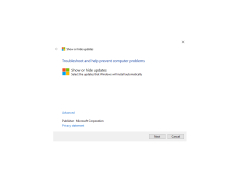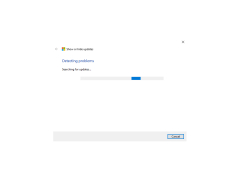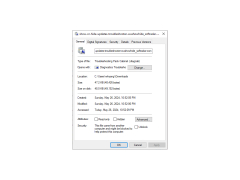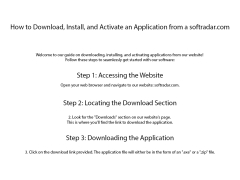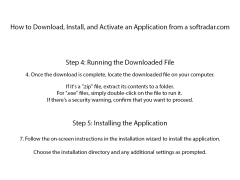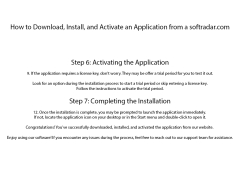Show or Hide Updates Troubleshooter (wushowhide)
by Microsoft
Wushowhide is a Windows utility that allows users to hide or show Windows updates to resolve update installation issues.
Show or Hide Updates Troubleshooter (wushowhide)
Overview
The Show or Hide Updates Troubleshooter, commonly known as wushowhide, is a Microsoft troubleshooting tool that allows users to hide or show specific Windows updates or drivers. This can be helpful if you are experiencing issues related to a specific update or driver, or if you simply wish to hide an update or driver from appearing in the Windows Update interface.
The Show or Hide Updates Troubleshooter includes the following features and benefits:
• Allows users to quickly and easily hide or show specific Windows updates or drivers.
• Prevents the update or driver from appearing in the Windows Update interface.
• Helps to resolve issues related to specific updates or drivers.
• Can be used to hide non-critical updates or drivers, such as those related to Surface devices.
• Allows users to view the list of hidden updates or drivers and easily restore them.
• Quickly access the Show or Hide Updates Troubleshooter from the Windows Update interface.
System Requirements
The Show or Hide Updates Troubleshooter is compatible with Windows 10, Windows 8.1, and Windows 7. It requires an active internet connection for downloading and installing the troubleshooter.
Installation
To install the Show or Hide Updates Troubleshooter, follow these steps:
1. Download and save the wushowhide.diagcab file from the Microsoft website.
2. Double-click the file to open it and then click the “Run” button.
3. Follow the on-screen instructions to install the troubleshooter.
Usage
Once the Show or Hide Updates Troubleshooter is installed, you can use it to hide or show specific Windows updates or drivers. To do this, follow these steps:
1. Open the Windows Update interface.
2. Click on the “Troubleshoot” tab.
3. Select the “Show or Hide Updates” option.
4. Select the update or driver you wish to hide or show.
5. Click “Next” to hide or show the update or driver.
Conclusion
The Show or Hide Updates Troubleshooter is a useful tool for hiding or showing specific Windows updates or drivers. It can help to resolve issues related to specific updates or drivers, and it can also be used to hide non-critical updates or drivers. The Show or Hide Updates Troubleshooter is easy to install and use, and it’s available for free from the Microsoft website.
Overview
The Show or Hide Updates Troubleshooter, commonly known as wushowhide, is a Microsoft troubleshooting tool that allows users to hide or show specific Windows updates or drivers. This can be helpful if you are experiencing issues related to a specific update or driver, or if you simply wish to hide an update or driver from appearing in the Windows Update interface.
The Show or Hide Updates Troubleshooter allows users to hide unwanted Windows updates.Features:
The Show or Hide Updates Troubleshooter includes the following features and benefits:
• Allows users to quickly and easily hide or show specific Windows updates or drivers.
• Prevents the update or driver from appearing in the Windows Update interface.
• Helps to resolve issues related to specific updates or drivers.
• Can be used to hide non-critical updates or drivers, such as those related to Surface devices.
• Allows users to view the list of hidden updates or drivers and easily restore them.
• Quickly access the Show or Hide Updates Troubleshooter from the Windows Update interface.
System Requirements
The Show or Hide Updates Troubleshooter is compatible with Windows 10, Windows 8.1, and Windows 7. It requires an active internet connection for downloading and installing the troubleshooter.
Installation
To install the Show or Hide Updates Troubleshooter, follow these steps:
1. Download and save the wushowhide.diagcab file from the Microsoft website.
2. Double-click the file to open it and then click the “Run” button.
3. Follow the on-screen instructions to install the troubleshooter.
Usage
Once the Show or Hide Updates Troubleshooter is installed, you can use it to hide or show specific Windows updates or drivers. To do this, follow these steps:
1. Open the Windows Update interface.
2. Click on the “Troubleshoot” tab.
3. Select the “Show or Hide Updates” option.
4. Select the update or driver you wish to hide or show.
5. Click “Next” to hide or show the update or driver.
Conclusion
The Show or Hide Updates Troubleshooter is a useful tool for hiding or showing specific Windows updates or drivers. It can help to resolve issues related to specific updates or drivers, and it can also be used to hide non-critical updates or drivers. The Show or Hide Updates Troubleshooter is easy to install and use, and it’s available for free from the Microsoft website.
The Show or Hide Updates Troubleshooter (wushowhide) requires Windows 10, Windows 8.1, Windows 7 Service Pack 1, or Windows Server 2016, 2019, or 2019 R2. The tool can be downloaded from the Microsoft Update Catalog website. To use wushowhide, users must have administrative privileges.
PROS
Prevents unwanted updates from automatically installing.
Gives user control over system updates.
Easy to use with clear instructions.
Gives user control over system updates.
Easy to use with clear instructions.
CONS
Does not permanently disable updates, may need to run regularly.
Potentially complex for non-technical users to navigate and understand.
Lacks comprehensive instructions or user-friendly interface for ease of use.
Potentially complex for non-technical users to navigate and understand.
Lacks comprehensive instructions or user-friendly interface for ease of use.
Callum I*******j
I recently used the Show or Hide Updates Troubleshooter (wushowhide) software to prevent Windows 10 from automatically downloading and installing updates. This software is easy to use, and it has a straightforward interface. I found it very helpful in managing my Windows updates. It was also useful to be able to hide updates I didn't want, and to see which updates are pending. The software ran smoothly, and the process of hiding and showing updates was quick and easy. I didn't have any problems or glitches while using the software. It was a useful tool for managing my Windows updates.
Jacob H.
This tool has been very helpful in helping me to identify and hide the broken Windows updates that were causing issues with my computer. It has been easy to use and has helped me to quickly identify and hide the troublesome updates. I found the troubleshooter to be very intuitive. The UI is well designed and makes the process of finding and hiding updates easy. It has saved me time and hassle.
Finlay Finnan
This troubleshooting software allows users to show or hide specific updates in Windows 10. It can help prevent problematic updates from being installed or restore missing updates that have been hidden. Its main features include the ability to select and hide updates, view hidden updates, and troubleshoot update installation issues.
Jamie
Simple, efficient tool for managing Windows updates.
Cameron
Effective for controlling updates.
Leo
It is an awesome troubleshooting tool created by Microsoft that allows users to hide or show specific updates or drivers in Windows. This can be very useful if you encounter problems related to a specific update or driver, or if you simply want to hide an update or driver in the Windows Update interface. One of the key features of this tool is that it prevents the update or driver from appearing in the Windows Update interface. It can be used to hide non-critical updates or drivers, for example those related to Surface devices. Additionally, it provides the ability to view the list of hidden updates or drivers and easily restore them.