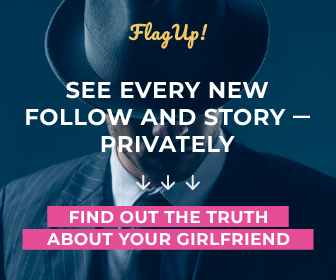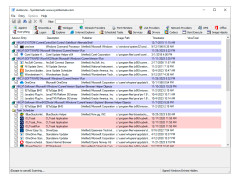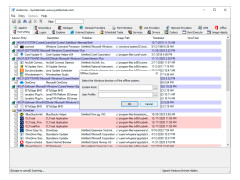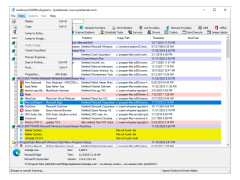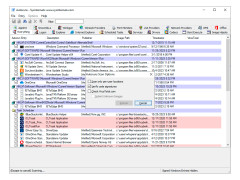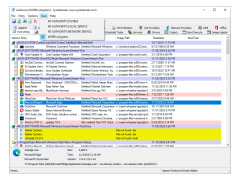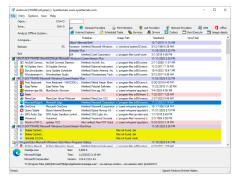AutoRuns
Software which controls what startup programs run immediately after bootup
Operating system: Windows
Publisher: Mark Russinovich
Release : AutoRuns 13.95
Antivirus check: passed
This tool, which checks more autorun locations than any other autorun monitor, shows which programs are configured to run during the boot or logon process, and these programs are displayed in the order in which Windows handles them. Such programs can be located in the autoload folder or be registered in the registry sections of Run, RunOnce and others. Autoruns can also be configured to display other locations, such as shell extensions, toolbars, browser support objects, Winlogon notifications, automated services, and many more. Autoruns has a wider range of features than the MSConfig utility, which is included with Windows Me and XP.
The Autoruns feature in Hide Signed Microsoft Entries lets you focus on automatically running third-party items if they have been added to your system. You can also view the objects that you have configured to automatically run for other accounts in the system. The download archive also includes a command line program, Autorunsc. The output data of this tool can be obtained in CSV format.
AutoRuns precisely identifies and controls which programs run during your computer's startup, enhancing system performance and security.
You'll probably be surprised how many executable files run automatically! Autoruns runs on all versions of Windows, including Windows XP 64-bit Edition (for x64) and Windows Server 2003 64-bit Edition (for x64). The Brand article in the November 2004 issue of Windows IT Pro Magazine describes additional methods of working with Autoruns. If you have any questions or problems, please visit the Sysinternals Autoruns forum. Simply launch Autoruns and it will show you which applications are configured to run automatically and provide a complete list of registry partitions and file system directories that can be used to set up automatic startup. The items shown in Autoruns belong to several categories: objects that start automatically when you log on, additional Explorer components, additional Internet Explorer components (including browser support module (BHO) objects), application initialization DLLs, item spoofing, objects that are executed in the early stages of loading, Winlogon's DLL notification libraries, Windows services, and multi-level Winsock service providers. To view the automatically launched objects of the required category, just select the necessary tab.
To view the properties of the executable object configured for automatic launch, you should select this object and use the menu item or the button of the Properties toolbar. If the Process Explorer program is running in the system and the selected executable file is used by some active process, then if the Process Explorer item is selected in the Entry menu, a dialog box of properties of the process using the selected object will appear.
To go to the registry section or the file system directory displayed in the program window or to set up the object to be launched automatically, just select the necessary item and use the menu command or the Jump toolbar button.
To disable an object that is launched automatically, clear the check box corresponding to it. You can delete such an object using the menu command or the Delete toolbar button. To view the automatically launched items for other user accounts, simply select the desired User menu item. For more information on display options and other useful information, see the Quick Start Help.
- Download manager. Recently, this utility has been indispensable, as many programs add their applications to the list of automatically downloaded programs during installation without the user's knowledge. And sometimes the user simply does not know what is happening on the computer, and, as experts assert, such applications are not always harmless and they need to be ruthlessly fought. That's exactly what Autoruns is for. Its developer is the famous SysInternals.
- The Auto Download Manager has a lot of information about what you have running automatically on your computer: services, applications, drivers, network providers and more. In the hands of an inexperienced user, this utility can leave only memories of the computer, but if it is taken in the hands of a professional, it will serve him well.
- The utility allows you to save the current results of everything that happens to a text file. First of all, it is done to be able to compare the results of the system at different times. Developers have tried to make the utility so that with an incredible amount of information, thanks to the reasonable placement of interface elements, to work with Autoruns is a pleasure.
PROS
Allows disabling of unnecessary apps for faster booting.
Free, lightweight and user-friendly interface.
CONS
The user interface may seem complex to non-technical users.
No guidance on which programs should or shouldn't be disabled.