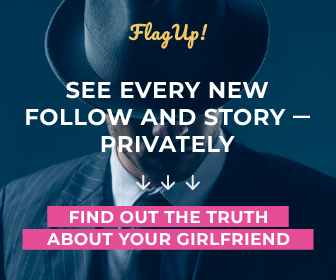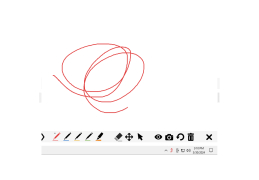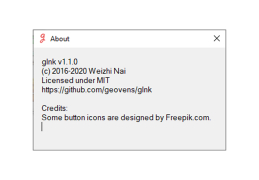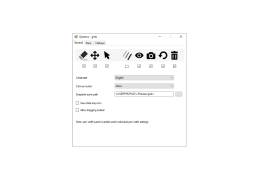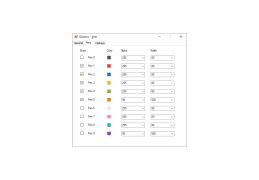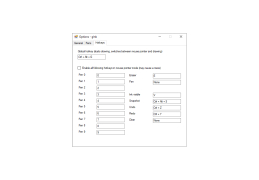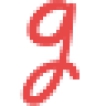
gInk
A small, open-source screen annotation programme with a useful snapshot capturing feature that may be customised to your needs
Operating system: Windows
Publisher: Weizhi Nai
Release : gInk 1.1.1
Antivirus check: passed
The program is delivered to the system tray when it has been launched. To begin painting on your screen, all you have to do is click the app's tray icon or press the hotkey, which may be adjusted. You get access to a total of five pens from gInk, along with an eraser. If you want to reach the desktop while sketching, you may engage in a click-through mode, and you can also reverse any errors.
From the user-friendly Options panel, you can change the color, width, and transparency of each pen. Additionally, you have a choice as to which tools or buttons appear in the user interface. For instance, you may choose to conceal the buttons for the cursor, eraser, photo, and undo. Whenever you choose, you may use the integrated capture tool to save your drawings. The default output path may always be altered, and you can save a specific region of the desktop as a JPG file.
Numerous elements of gInk are done well, and its user interface stands out in particular. It is a fantastic tool for folks who need to highlight different objects or draw on their desktop, and it is also incredibly inconspicuous. The interface of gInk is designed to be as straightforward as possible without detracting from the display. Instead of adjusting the color, transparency, and tip width settings for each note you produce as other comparable software does, you are given a choice of pens to draw with. These qualities are included in each pen, which you may customize to meet your demands.gInk may assist with enhancing presentations and demonstrations as well as working on quick ideas that need to be noted next to anything on your screen.
Today's review focuses on gInk, which is among the better solutions available. It has a simple user interface, doesn't need to be installed, and has a good selection of functions.Features:
- Small and simple UI.
- Compatible with a touch screen, mouse, and stylus with an eraser.
- Through-clicking mode.
- Support for multiple monitors.
- Assistance for pen pressure.
- support for snapshots
- Hotkey assistance.
PROS
Offers customizable pen colors and sizes.
Screen drawings do not interfere with normal computer operations.
CONS
Interface is not user-friendly.
Occasional lagging during intensive use.