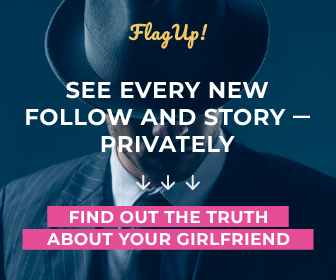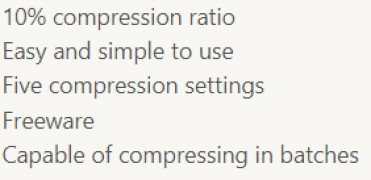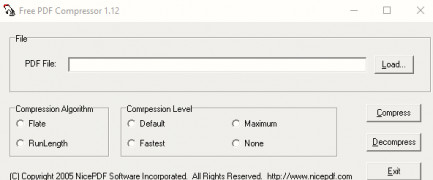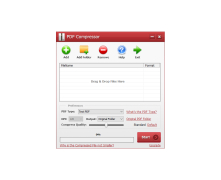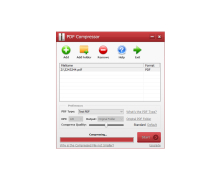Operating system: Windows
Publisher: Abelssoft
Release : PDF Compressor 3.0
Antivirus check: passed
PDF Compressor for Windows is a free utility software that allows users to reduce the overall size of their PDF files quickly. The freeware is super easy to use for all computer skills levels. PDF Compressor works with both scanned PDF files, and text PDFs obtained online or uploaded. You can reduce a 30 MB file down to 1 to 3 MB, which is a compression ratio of 10%! The quick and simple compressor software doesn't compromise the quality of the PDF image either. This is especially relevant as the PDF Compressor allows users to compress files by the batch, which means you can compress hundreds of files literally at once, and save a considerable amount of time.
The software is very easy to use. All you need to do is download it, then select a PDF file you have on your computer and hit the "Compress" button on your screen. The PDF file will automatically compress by the page. There is a progress bar at the bottom of the screen that will tell you the status of the job. Once complete, PDF Compressor allows the user to save the compressed PDF in the same folder as the original PDF file, without overriding it, or they can create a new folder with a specialized path for the compressed PDF.
As mentioned, PDF Compressor for Windows is 100% free. However, it is not intended to be used for business purposes, only personal use. In addition to compressing PDFs, the utility software will automatically get rid of any restrictions on the PDF file, which is very convenient when you need to modify the image or text.
So why would a user need a PDF Compressor? Most often, it is a problem of attaching documents via email, as the files are too large. Other times, the PDF file is taking up too much space on your computer, and a lot of times, college books are scanned and made into PDFs that need to be uploaded on the university's public page for student use. If the PDF files are too large, they will not send and load without the assistance of Google Drive, Dropbox, or the like. By compressing the files, the user can quickly load the PDFs in an email or on a university's classroom page online.
There are five different compression settings that provide a variety of resolutions and qualities for the PDF file, no matter what it is. The five compression settings offered by PDF Compression are "Screen," "eBook," "Printer," "Prepress," and "Default." The lowest compression setting, "Screen," gives the advantage of working faster and taking up less space on your computer, as it is only 72 dpi (dots per inch). The medium compression resolution works with the eBook setting, which is still considered low in quality but has more than double the dpi in images. Once you move up to Printer compression, you are working with a higher quality image at 300 dpi. And Prepress has the same high quality and dpi of Printer but is specifically used to preserve PDF color. The last compression setting is your "Default" setting, which allows the user to compress PDFs for an array of uses but has the potential of creating an output file that is larger in size.
When it comes down to it, the five different compression settings are categorized by their compression ratio and the size of the output file once it is compressed. So "Screen" is the lowest quality as the dpi is the lowest. And "Prepress" is the highest quality with the largest dpi. Interestingly, when you are compressing multiple pages, particularly those in larger batches, PDF Compressor will automatically use the "Screen" compressor setting until you adjust it how you want it yourself.
Reduces compresses ration up to 10% in both text PDF and scanned PDF filesFeatures:
- 10% compression ratio
- Easy and simple to use
- Five compression settings
- Freeware
- Capable of compressing in batches
At least 512 MB RAM
100 MB free hard disk space
Internet connection for software download
PROS
Saves storage space and enhances portability.
Maintains original formatting and layout.
CONS
Some versions are not free to use.
Lack of advanced features in basic versions.