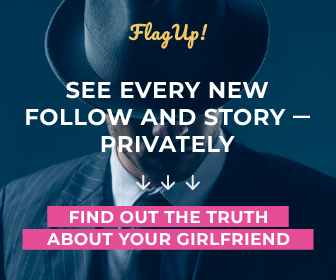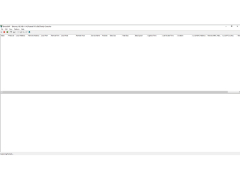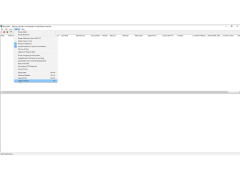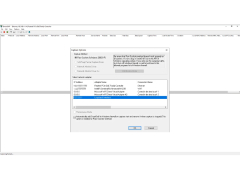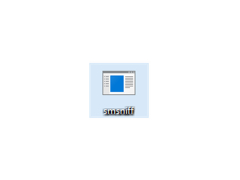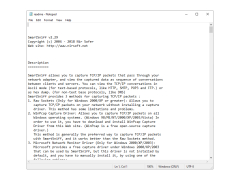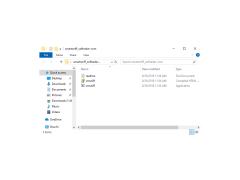SmartSniff is a TCP/IP sniffer that allows you to capture packets that pass through your network adapter and view the captured data as a sequence of communication between client and server. You can view the contents of packets in ASCII format (for text protocols such as HTTP, SMTP, POP3 and FTP) and as HEX code. No installation is required to use SmartSniff, just unpack the archive and run the program. The developer distributes SmartSniff for free.
SmartSniff allows real-time tracking and viewing of network communication, providing insights into the functionality and security of your network.
SmartSniff provides three ways to capture TCP/IP packets:1. Raw Sockets. Allows you to capture network packets without installing a capture driver. But this method has a number of limitations:
- outgoing UDP and ICMP packets are not tracked;
- in Windows XP SP1 are not tracked at all due to a Microsoft error that is present in SP1. This bug has been fixed in SP2, but is back in Windows Vista;
- Windows Vista SP1 only tracks UDP packets.
2. With the help of the WinParsar packet capture driver. Allows you to lock all packages under all Windows operating systems. This is the preferred method and you need to install the WinPcap.3 driver to use it. Microsoft Network Monitor Driver (Windows 2000/XP/2003 only). Microsoft provides a free driver for capturing packages, but it is not installed by default, so you need to install it. There are two ways to install Microsoft Network Monitor Driver:
- from a Windows drive;
- download Windows XP Service Pack 2 Support Tools. One of the tools in this package is netcap.exe. Start it and the driver will be installed automatically.
SmartSniff has three packet view modes: Automatic, ASCII, HEX. In the automatic mode, SmartSniff checks the first byte of the captured data - if it contains a symbol less than 0x20, it outputs the data in HEX mode, otherwise in ASCII mode. You can easily switch the mode of displaying the contents of packages by selecting the desired one in the menu.Export data.Top panel: You can select the desired items in the top panel, copy to the clipboard and paste into Excel or OpenOffice.org spreadsheet. You can also save them in text/HTML/XML format (using 'Save Packet Summaries').
PROS
Ability to capture both TCP/IP packets and Ethernet frames.
Supports filtering and search functionality for easier data analysis.
CONS
May appear complicated for beginners.
Occasional issues with stability and performance.