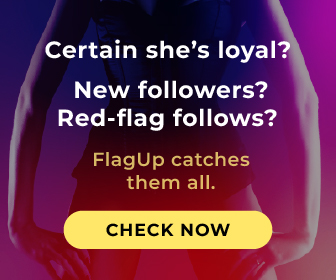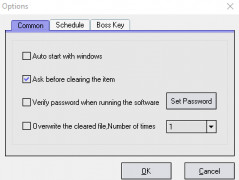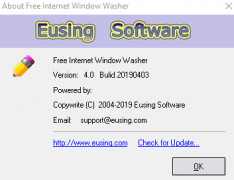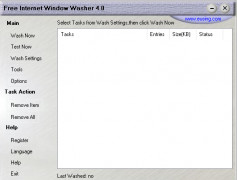Free Internet Window Washer
a quick install and easy to read GUI for deleting any custom folders and includes settings for Office and various browsers
Operating system: Windows
Publisher: Eusing Software
Release : Free Internet Window Washer 4.0
Antivirus check: passed
It is free but suggests I register it with the publisher by submitting an email, through the pop-up window, that I can dismiss, or register later in the menu button. The GUI is simple and square and small. It comes with a TEST Now button. Then the Task button, Remove-Item, or Remove All. Before testing, I need to select some Wash settings. This includes a similar pop-up window of the Main GUI but an entirely new window, with checkboxes for Recent Documents, Start-Run, Temporary Files, Memory Dumps, Chkdsk File Fragments, and things like Windows Log Files. Only Start Run requires a reboot, it says. It has an entire section for Microsoft Office, and this seems helpful. The online help seems good, but it's the old style that has that Window GUI that launches with a node of tree items.
Also, the GUI seems a little old because the Chat messenger wash settings include apps, ICQ, Yahoo Messenger, MSN Messenger, AOL Instant Messenger. But it does have Microsoft Edge browser and other browsers like Chrome, Firefox, and Opera settings it can clean. The Custom window is nice, but trying to add a Registry to clean is not obvious. It opens Regedit, but it doesn't seem to link to it. So I manually copy and paste a registry key that, to me, looks safe to remove. But let's see if it checks and tests it first. Does it let me manually approve the final wash? Within the custom window, it also has a really cool wildcard feature. I can specify *.txt to delete all and only the text files within the folder I select. This seems really cool. The GUI says, "Delete this folder" OR "Delete files in this folder (use wildcard match), for example, *.txt. The default is just *. I must give a name to my custom definition and then check it to be washed. It then shows me a list in the main window that is going to be run. Clicking Test Now gives some counts for each item. Edge browser cookies have 194 items with a size of 1,598 KBytes of 1.6MB. Nothing for Chkdsk fragments. 2 items for Microsoft Paint, but they have 0 sizes, perhaps related to taking Screenshots. Nothing for Memory dumps. Not sure what they mean by that. My custom wash returned 3 items, but it should only return 1 item. I set it to .rtf files, and it should ignore my other 2 txt files. It appears the Custom Wash rule I set, doesn't cycle through nested folders. This seems to be a problem. It didn't find the RTF file unless I clicked down into the folder where it resides. Yeah, I tested it again, it doesn't seem to have a setting to search nested folders.
Going back to Edge Browser, it did find 370 items for Visited URL history, and it has 340KB space, maybe not much saving there. I click Wash Now. It gives me a warning. I wonder what the Remove the item and Remove all buttons do? It ran fairly quickly but did take about 6 seconds. Remove the item, and Remove all are for what I want to wash. It does have a cool View History so I can see my Edge URLs and cookies in a nice list view.
The schedule can run every 15 minutes, and perhaps this is good if I want to test logins, or each time Windows starts, or every 8 hours. It seems nothing longer than this. I do not know what the Boss Key is but seems related to browsers. I can put a password on this Free Internet Window washer 4.0 software as well. I think this will be useful for QA & development testing to easily clear out folders from applications, AppData folders, and installs. I do not know what Erase Internet Explorer Index.dat Files is. There is nothing in the Index search help about BOSS. The uninstall requires a reboot.
great for testing software and scheduling deletions of data that you need goneFeatures:
- Has a Custom window where I can select exactly what files and registry entries I want to erase
- Schedule erasing of files
- Has specific settings to clean out Microsoft Office data.
- Also, it works with IM chat programs and Outlook Express.
- Can be secured by requiring a password to open the application
- Can erase Windows registry
Requires a system capable of running Windows.
Must have sufficient storage for installation.
Optional registration via email.
PROS
Offers customizable cleaning options.
Free to download and easy to use.
CONS
Lacks advanced features compared to competitors.
Interface is outdated and not user-friendly.